Data visualization using Looker Studio is one of the most powerful ways to transform raw data into actionable insights—especially for beginners looking to tell stories through charts, graphs, and interactive dashboards. Formerly known as Google Data Studio, Looker Studio has evolved into a leading free business intelligence (BI) and data visualization tool under Google Cloud, allowing users to connect various data sources, customize reports, and share insights in real-time.
In this beginner’s guide, we’ll walk through what Looker Studio is, why it’s valuable, how to use it, and include simple steps and examples so you can get started with building your first dashboard—without any coding skills required!
Why Data Visualization Matters in 2025
In today’s data-driven world, businesses and individuals collect more data than ever before—from website analytics and sales reports to social media engagement. But without visualization, numbers can be overwhelming and hard to interpret.
Benefits of data visualization:
- Quick understanding of trends and anomalies
- Better communication with stakeholders
- Faster decision-making
- Improved performance monitoring
Looker Studio makes it simple and intuitive to turn spreadsheets, Google Analytics, BigQuery data, and other sources into visuals that actually make sense.
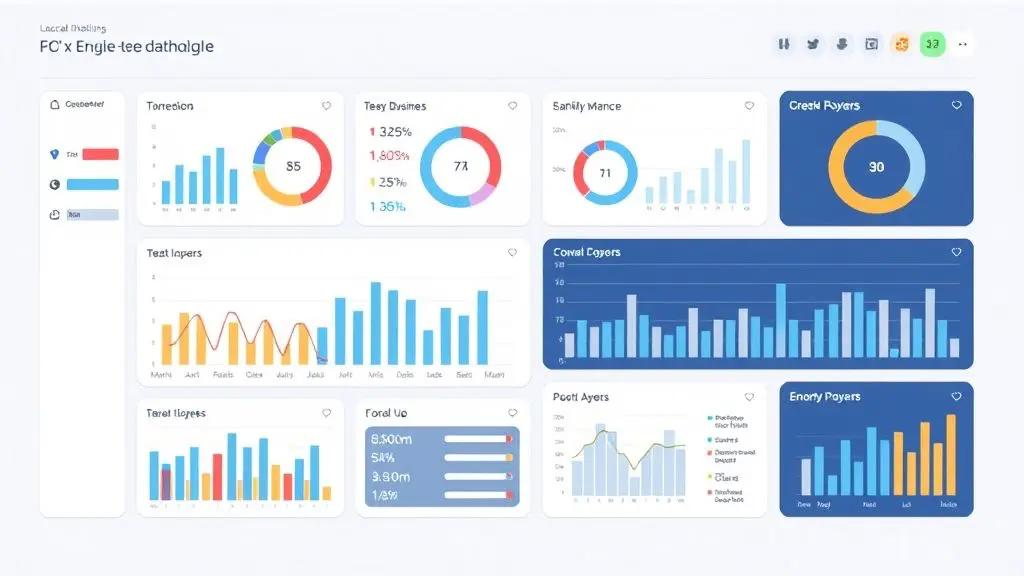
What is Looker Studio?
Looker Studio is a free, browser-based data visualization tool from Google Cloud that helps you create interactive, customizable dashboards and reports from multiple data sources like:
- Google Sheets
- Google Analytics
- BigQuery
- Google Ads
- MySQL, PostgreSQL
- CSV files
It uses a drag-and-drop interface, which makes it beginner-friendly while still offering robust features for advanced users. You don’t need to be a data scientist to use Looker Studio—just bring your data and start visualizing.
Getting Started with Looker Studio
Step 1: Access Looker Studio
Visit https://lookerstudio.google.com and sign in with your Google account. It’s free to use and doesn’t require any installation.
Step 2: Connect Your Data Source
After logging in:
- Click ‘Blank Report’ or choose a template.
- Click ‘Add Data’ to select your data source.
- Choose Google Sheets (or other connectors like BigQuery, Google Analytics, etc.).
- Authorize and select the specific sheet or dataset you want to use.
Example: Connect a Google Sheet that contains sales data for Q1.
Step 3: Explore the Interface
You’ll see a canvas where you can:
- Insert charts (bar, line, pie, etc.)
- Add filters and date range controls
- Change themes and colors
- Insert text, images, and links
Everything works through drag-and-drop. You can customize font, layout, grid, spacing, and more.
Creating Your First Visualization
Example: Monthly Sales Bar Chart
Let’s say you have a Google Sheet with columns like:
| Month | Revenue |
|---|---|
| Jan | 12000 |
| Feb | 13500 |
| Mar | 15800 |
Here’s how to turn this into a chart:
- Insert a bar chart.
- Set Month as the dimension.
- Set Revenue as the metric.
- Customize colors, add labels, and sort data ascending or descending.
Boom! You have a clean, readable bar chart of your monthly sales.
Example 2: Pie Chart for Category Breakdown
Imagine you’re tracking expenses by category:
| Category | Amount |
|---|---|
| Marketing | 2500 |
| Salaries | 6000 |
| Tools | 1200 |
| Travel | 800 |
- Insert a pie chart.
- Set Category as the dimension.
- Set Amount as the metric.
- Choose custom colors to match your brand identity.
Now you can visually show how your budget is allocated.
Advanced Features for Beginners
Even if you’re new to BI tools, Looker Studio gives you options to go deeper:
✅ Date Range Control
Add a date selector to allow users to filter data by week, month, or year. Perfect for time-based data like website traffic or sales trends.
✅ Filter Controls
Enable users to filter data by:
- Country
- Product category
- Team
- Campaign source
Use dropdown menus or checkboxes for interactivity.
✅ Calculated Fields
Want to compute a new metric from existing data? Use calculated fields.
Example:
textSalinEditProfit Margin = (Revenue - Cost) / Revenue
This lets you add dynamic formulas to enrich your dataset without editing the source data.
Tips for Better Dashboard Design
- Keep it simple – Don’t clutter your dashboard with too many visuals.
- Use consistent colors – Pick a palette that reflects your brand.
- Tell a story – Arrange charts to lead the viewer through a narrative.
- Label everything – Ensure axes, charts, and filters are clear.
- Mobile-friendly – Test how your dashboard looks on smaller screens.
When to Use Looker Studio
| Use Case | Why It Works |
|---|---|
| Marketing Reports | Connect Google Ads, GA4, Search Console |
| Sales Performance | Show pipeline, conversion, revenue |
| Social Media Analytics | Visualize engagement and growth |
| Finance Dashboards | Budget vs actual, forecasts |
| Product Metrics | Track features, bugs, usage |
| Ecommerce | Integrate Shopify, BigQuery, Google Sheets |
Benefits of Looker Studio Over Other Tools
| Feature | Looker Studio | Excel | Power BI | Tableau |
|---|---|---|---|---|
| Free | ✅ | ❌ | ❌ (Pro only) | ❌ |
| Web-based | ✅ | ❌ | ✅ | ✅ |
| Real-time collaboration | ✅ | ✅ | ✅ | ❌ |
| Google product integration | ✅ | ✅ | ❌ | ❌ |
| Beginner-friendly | ✅ | ✅ | ❌ | ❌ |
Looker Studio is an ideal tool for teams already using Google Workspace and seeking cost-effective BI.
Embed Looker Studio Dashboard on Your Website
Want to share your dashboard with clients or team members? You can embed the report in your blog, website, or intranet.
Steps:
- Click File > Embed Report
- Copy the HTML
<iframe>code - Paste into your website or WordPress post
You can even make the report public or private depending on access needs.
Common Mistakes to Avoid
- ❌ Using too many colors or fonts
- ❌ Overloading the dashboard with charts
- ❌ Not testing mobile responsiveness
- ❌ Forgetting to refresh data source
- ❌ Ignoring filters and date range controls
Avoid these mistakes for clean, fast-loading, user-friendly dashboards.
Integrating with Python or SQL for Advanced Users
Although Looker Studio is beginner-friendly, advanced users can connect BigQuery (which supports SQL queries) or use Google Sheets with Python scripts to automatically update dashboards from Python data pipelines.
Example: Automate data extraction from APIs using Python → Store in Google Sheets → Visualize with Looker Studio.
This bridges the gap between coding and visualization for full-stack data projects.
Final Thoughts
Data visualization using Looker Studio is a game-changer for anyone who wants to simplify data storytelling without diving into complex code. From Google Sheets to BigQuery, and from marketing reports to sales dashboards, Looker Studio allows you to create insightful, professional-grade reports in minutes.
Whether you’re a student, freelancer, business owner, or part of a marketing or analytics team, mastering this free tool can help you make better decisions, impress clients, and elevate your data literacy.
Key Takeaways
- Looker Studio is a free Google tool for making dashboards and data visualizations
- You can connect it to multiple data sources (Sheets, BigQuery, Analytics)
- No coding required – perfect for beginners
- Use charts, filters, and calculated fields to build interactive dashboards
- Share and collaborate easily, even on mobile
✅ Ready to Start?
👉 Go to https://lookerstudio.google.com
👉 Connect your data
👉 Start building your first dashboard today!